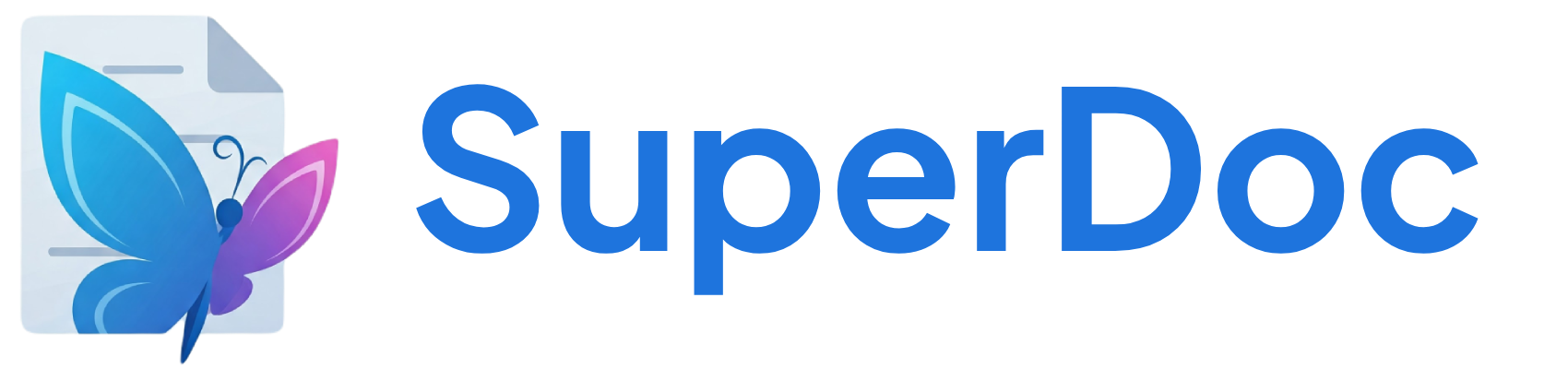OOXML Structure
Use Case
- Document structure - Create logical hierarchy and navigation
- Accessibility - Screen readers use headings for navigation
- SEO - Search engines parse heading structure
- Table of contents - Auto-generate from heading levels
Options
Configure the extension behavior:Supported heading levels
Attributes
Node attributes that can be set and retrieved:Heading level (1-6)
Commands
setHeading
Set a heading with specified level
Converts current block to heading
Heading attributes including level
toggleHeading
Toggle between heading and paragraph
Switches between heading and paragraph for the same level
Heading attributes including level
Keyboard Shortcuts
| Command | Shortcut | Description |
|---|---|---|
| toggleHeading() | ⌘/Ctrl-Alt-1 | Toggle heading level 1 |
| toggleHeading() | ⌘/Ctrl-Alt-2 | Toggle heading level 2 |
| toggleHeading() | ⌘/Ctrl-Alt-3 | Toggle heading level 3 |
| toggleHeading() | ⌘/Ctrl-Alt-4 | Toggle heading level 4 |
| toggleHeading() | ⌘/Ctrl-Alt-5 | Toggle heading level 5 |
| toggleHeading() | ⌘/Ctrl-Alt-6 | Toggle heading level 6 |