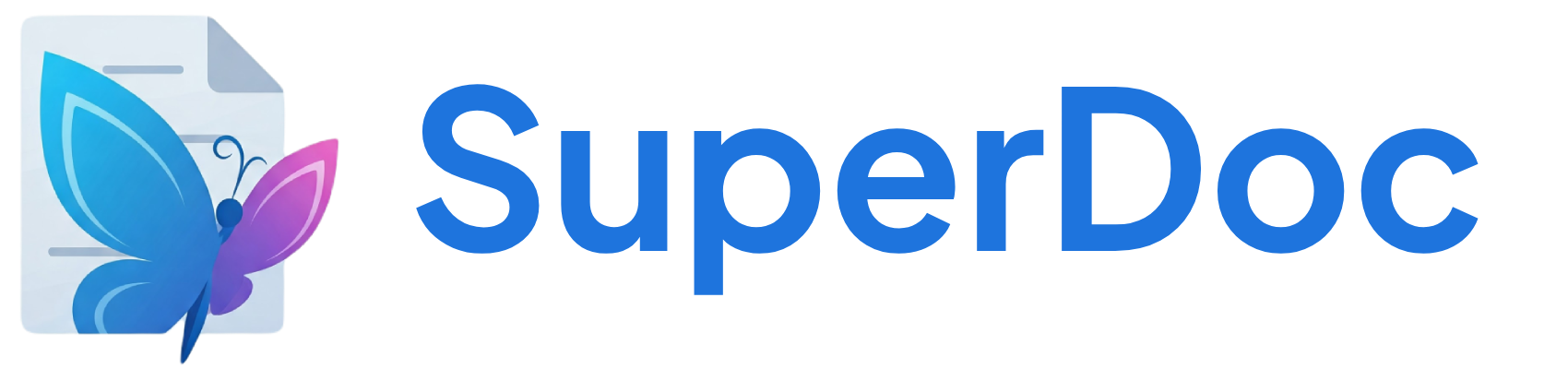How it works
- Select text with formatting you want to copy
- Click Format Painter (format is now stored)
- Select target text
- Click Format Painter again to apply
Use Case
- Consistency - Apply the same styling across multiple sections
- Speed - Faster than manually applying multiple formats
- Cleanup - Use Clear Format to remove unwanted styling
Commands
clearFormat
Clear all formatting (nodes and marks)
Removes all marks and resets nodes to default paragraph
clearMarksFormat
Clear only mark formatting
Removes bold, italic, underline, colors, etc. but preserves block structure
clearNodesFormat
Clear only node formatting
Converts headings, lists, etc. to paragraphs but preserves text marks
copyFormat
Copy format from selection or apply copied format
Works like format painter - first click copies, second click applies
Keyboard Shortcuts
| Command | Shortcut | Description |
|---|---|---|
| clearFormat() | ⌘/Ctrl-Alt-c | Clear all formatting |