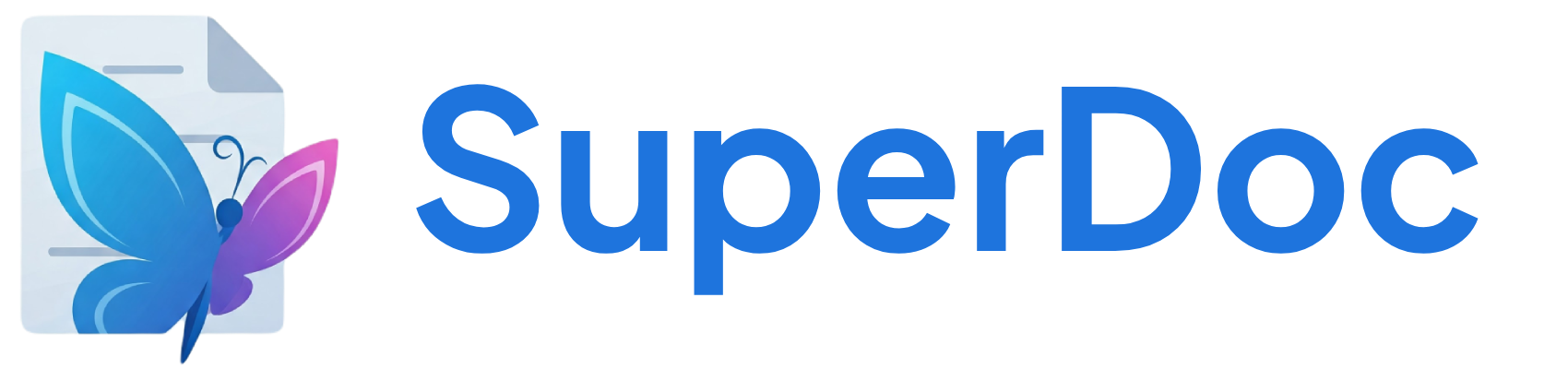The toolbar provides a customizable UI for document editing with support for custom buttons, responsive layouts, and role-based controls.
Quick Start const superdoc = new SuperDoc ({ selector: '#editor' , document: 'contract.docx' , toolbar: '#toolbar' // Simple toolbar with defaults }); Module Configuration Container element for toolbar
modules.toolbar.toolbarGroups
string[]
default: "['left', 'center', 'right']"
Layout regions for button placement
Custom button arrangement by group Show Example configuration
groups : { left : [ 'undo' , 'redo' ], center : [ 'bold' , 'italic' , 'underline' ], right : [ 'documentMode' , 'export' ] } modules.toolbar.excludeItems
Button names to exclude from toolbar
Custom SVG icons for buttons
Custom tooltips and labels
Available font options in font dropdown
modules.toolbar.hideButtons
Auto-hide buttons on small screens
modules.toolbar.responsiveToContainer
Size relative to container instead of window
modules.toolbar.customButtons
Custom button definitions
Text Formatting Bold, italic, underline, strikethrough
Font Controls Font family, size, color, highlight
Paragraph Alignment, lists, indentation
Document Tools Undo, redo, search, links, tables
Text Formatting Toggle bold formatting (Ctrl+B)
Toggle italic formatting (Ctrl+I)
Toggle underline formatting (Ctrl+U)
Toggle strikethrough formatting
Font Controls Background highlight color
These buttons appear when their respective modules are enabled
Add comment (requires Comments module)
Accept tracked change (requires Track Changes)
Reject tracked change (requires Track Changes)
Switch between editing/viewing/suggesting modes
Button type: 'button' or 'dropdown'
Layout group: ‘left’, ‘center’, or ‘right’
command
string | function(CommandItem)
required
Command name or handler function.
See CommandItem type definition. modules : { toolbar : { customButtons : [{ type: 'button' , name: 'myButton' , tooltip: 'My Custom Button' , icon: '<svg>...</svg>' , group: 'center' , command : ({ item , argument , option }) => { superdoc . activeEditor . commands . myCommand (); } }] } } To implement a custom command that can be called as shown above, you’ll need to create an extension .
customButtons : [{ type: 'dropdown' , name: 'templates' , tooltip: 'Insert Template' , icon: templateIcon , hasCaret: true , options: [ { label: 'Contract' , key: 'contract' }, { label: 'Invoice' , key: 'invoice' } ], command : ({ option }) => { if ( option ) loadTemplate ( option . key ); } }] Icon when active (optional)
customButtons : [{ type: 'button' , name: 'darkMode' , tooltip: 'Toggle Dark Mode' , icon: moonIcon , activeIcon: sunIcon , active: false , command : ({ item }) => { const isActive = ! item . active . value ; item . active . value = isActive ; setDarkMode ( isActive ); } }] Command System Command Handler Commands receive these parameters:
The toolbar button object
Value passed (e.g., color hex, font name)
Selected dropdown option (dropdowns only)
command : ({ item , argument , option }) => { const editor = superdoc . activeEditor ; // Color button passes hex if ( item . name === 'color' ) { editor . commands . setColor ( argument ); // #FF0000 } // Dropdown passes selected option if ( option ) { handleOption ( option . key ); } } Built-in Command Names Use string command names for standard operations
// Text formatting command : 'toggleBold' command : 'toggleItalic' command : 'toggleUnderline' // Paragraph command : 'setTextAlign' command : 'toggleBulletList' // Special handlers command : 'setZoom' // Handled by SuperDoc command : 'setDocumentMode' // Changes editing state Icon Customization Replace Built-in Icons Map of button names to SVG strings
modules : { toolbar : { icons : { bold : '<svg viewBox="0 0 24 24">...</svg>' , italic : '<svg viewBox="0 0 24 24">...</svg>' , // Function for dynamic icons darkMode : () => isDark ? sunIcon : moonIcon } } } Icons should be 24x24 viewBox SVGs with fill="currentColor" for proper theming
Font Configuration Available font options Show Font object properties
SuperDoc does not load fonts automatically. Custom fonts from imported DOCX files will display in the toolbar, but won’t be selectable unless you load them in your application (via CSS @font-face, Google Fonts, etc.) and add them to the fonts array.
fonts : [ // System fonts { label: 'Arial' , key: 'Arial' }, { label: 'Times' , key: 'Times New Roman' }, // Custom web font { label: 'Brand Font' , key: 'BrandFont, sans-serif' , fontWeight: 400 , props: { style: { fontFamily: 'BrandFont' } } } ] Responsive Behavior Breakpoints The toolbar adapts at these widths:
Hide: styles, format painter
Container-Based Sizing modules : { toolbar : { responsiveToContainer : true , // Size based on container hideButtons : true // Auto-hide on small screens } } Role-Based Controls role : 'viewer' // Shows: zoom, search, print, export // All editing disabled Common Configurations Contract Review modules : { toolbar : { groups : { left : [ 'undo' , 'redo' , 'search' ], center : [ 'addComment' , 'acceptChange' , 'rejectChange' ], right : [ 'documentMode' , 'export' ] }, customButtons : [{ name: 'approve' , icon: checkIcon , tooltip: 'Approve Document' , group: 'right' , command : () => approveDocument () }] } } Minimal Editor modules : { toolbar : { groups : { center : [ 'bold' , 'italic' , 'link' , 'image' , 'list' , 'numberedlist' ] }, excludeItems : [ 'zoom' , 'ruler' , 'pageBreak' ] } } AI-Enhanced modules : { toolbar : { customButtons : [{ type: 'dropdown' , name: 'aiTools' , icon: aiIcon , tooltip: 'AI Tools' , options: [ { label: 'Improve Writing' , key: 'improve' }, { label: 'Fix Grammar' , key: 'grammar' }, { label: 'Make Concise' , key: 'concise' } ], command : ({ option }) => { const selection = editor . getSelectedText (); aiProcess ( option . key , selection ); } }] } } Toolbar instance when configured
// Get toolbar instance const toolbar = superdoc . toolbar ; // Get specific button const boldButton = toolbar . getToolbarItemByName ( 'bold' ); // Update button state boldButton . active . value = true ; boldButton . disabled . value = false ; // Update entire toolbar toolbar . updateToolbarState (); Events toolbar . on ( 'superdoc-command' , ({ item , argument }) => { console . log ( `Command: ${ item . command } ` ); console . log ( `Argument: ${ argument } ` ); }); State Changes toolbar . on ( 'state-update' , () => { const boldActive = toolbar . getToolbarItemByName ( 'bold' ) . active . value ; updateUIIndicator ( boldActive ); }); Styling CSS Variables :root { --toolbar-height : 48 px ; --toolbar-bg : white ; --toolbar-border : #e0e0e0 ; --toolbar-button-size : 32 px ; --toolbar-button-hover : #f5f5f5 ; --toolbar-button-active : #e3f2fd ; } [ data-theme = "dark" ] { --toolbar-bg : #1e1e1e ; --toolbar-border : #444 ; --toolbar-button-hover : #2a2a2a ; } Best practices:
Use functions for dynamic icons (lazy loading)
Use responsiveToContainer for embedded editors
Keep command functions lightweight
Remove unused buttons via excludeItems
Troubleshooting // Check selector exists if ( ! document . querySelector ( '#toolbar' )) { console . error ( 'Toolbar container not found' ); } // Wait for ready event superdoc . once ( 'ready' , () => { console . log ( superdoc . toolbar ); // Now available }); // Check role permissions if ( superdoc . config . role === 'viewer' ) { // Editing buttons disabled } // Check editor connection if ( ! superdoc . activeEditor ) { // No editor to execute commands on } Types CommandItemAny parameters passed to the command
The unique ID of the toolbar item
The name of the toolbar item
The type of toolbar item (button, options, separator, dropdown, overflow)
The group the item belongs to
The command to execute when no argument is provided (optional)
Additional attributes for the item
Whether the item is disabled
Whether the item is active
Whether the item is expanded
Nested options for the item
Custom style for the item
Whether the item has narrow styling
Whether the item has wide styling
Minimum width of the item
The argument to pass to the command
The parent of this item if nested
The child of this item if it has one
Whether the item has a dropdown caret
Custom styles for dropdown
Whether the tooltip is visible
The default label for the item
Whether to hide the label
inlineTextInputVisible.value
Whether inline text input is visible
Whether the item has inline text input
The attribute for the label
Whether the item can be used without an editor
The key for dropdown value
The selected value for the item
Reference to an input element
Function to get unreferenced values
Function to activate the item
Function to deactivate the item
Function to set the disabled state
Function to reset the disabled state
Function called when the item is activated
Function called when the item is deactivated