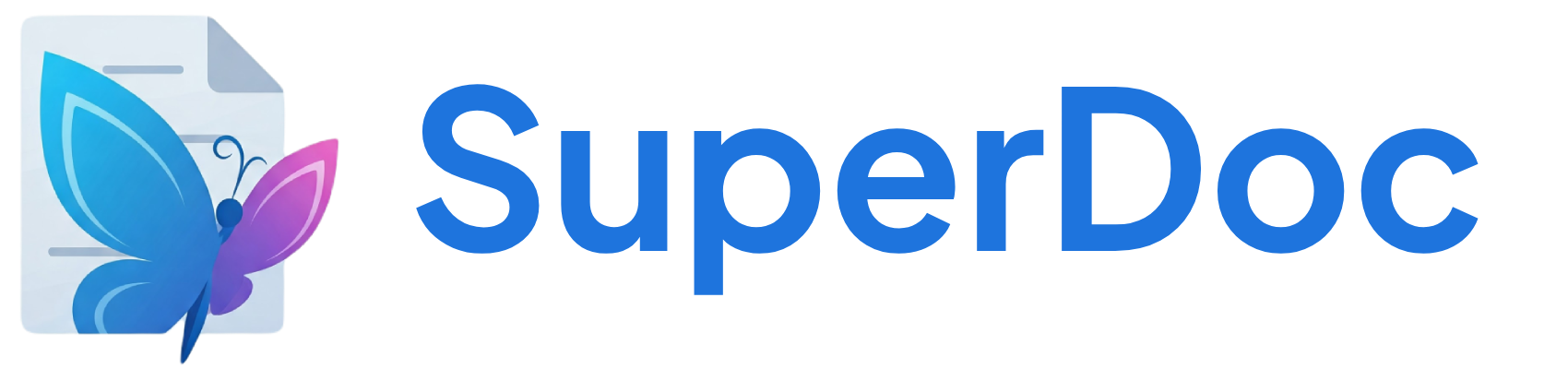- , * , or + to start a list automatically. Create nested lists with Tab/Shift+Tab. Lists preserve perfectly through Word import/export.
OOXML Structure
Use Case
- Action items - Track tasks and responsibilities
- Feature lists - Showcase product capabilities
- Key points - Summarize important information
- Requirements - Document specifications clearly
Options
Configure the extension behavior:Name of the list item node type
HTML attributes for the ul element
Whether to preserve attributes when splitting
Whether to preserve marks when splitting
Attributes
Node attributes that can be set and retrieved:List style type for this list
Commands
toggleBulletList
Toggle a bullet list at the current selection
Converts selected paragraphs to list items or removes list formatting
Keyboard Shortcuts
| Command | Shortcut | Description |
|---|---|---|
| toggleBulletList() | ⌘/Ctrl-Shift-8 | Toggle bullet list |